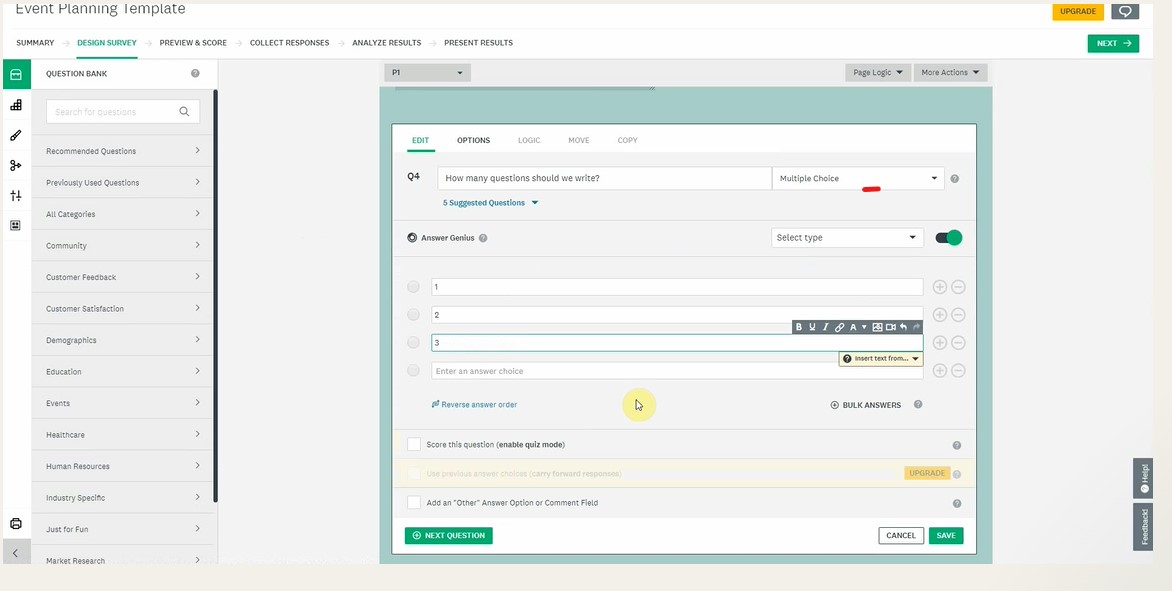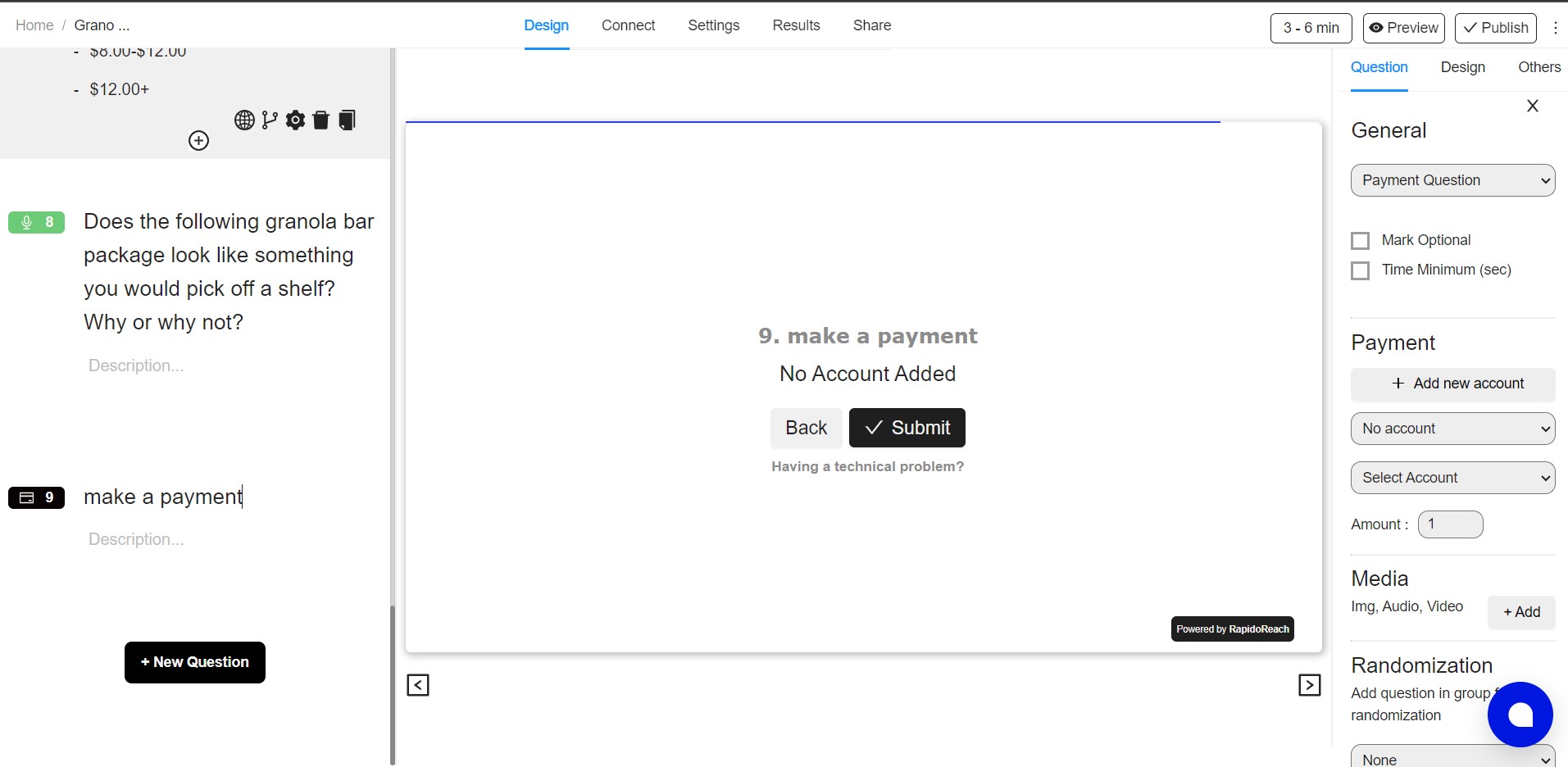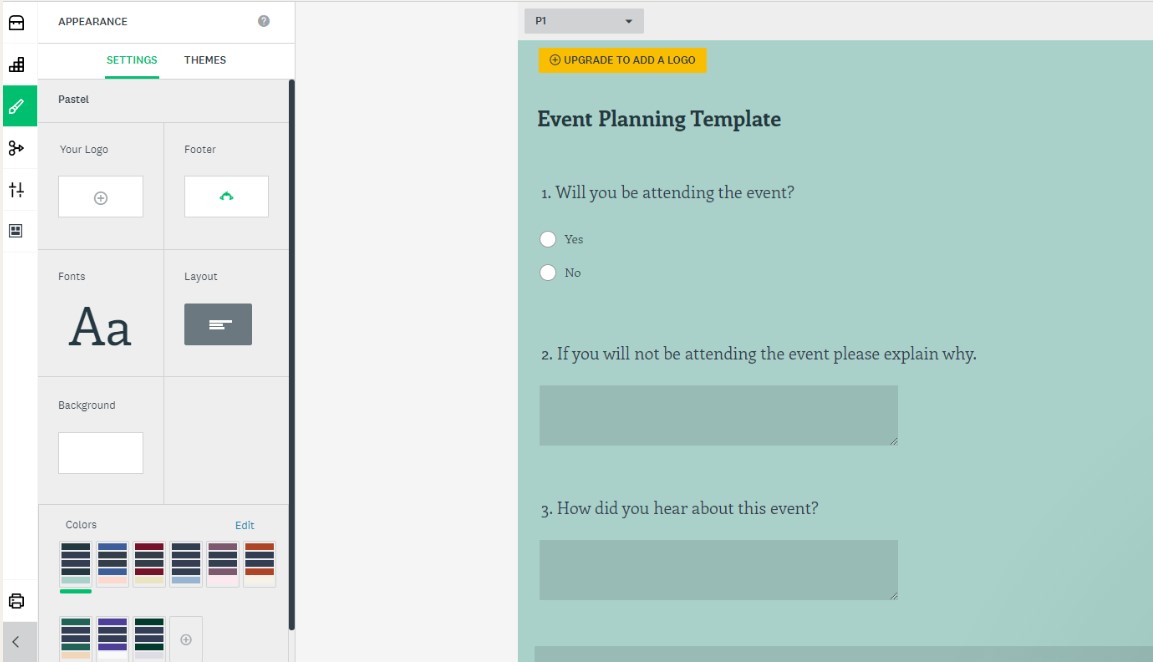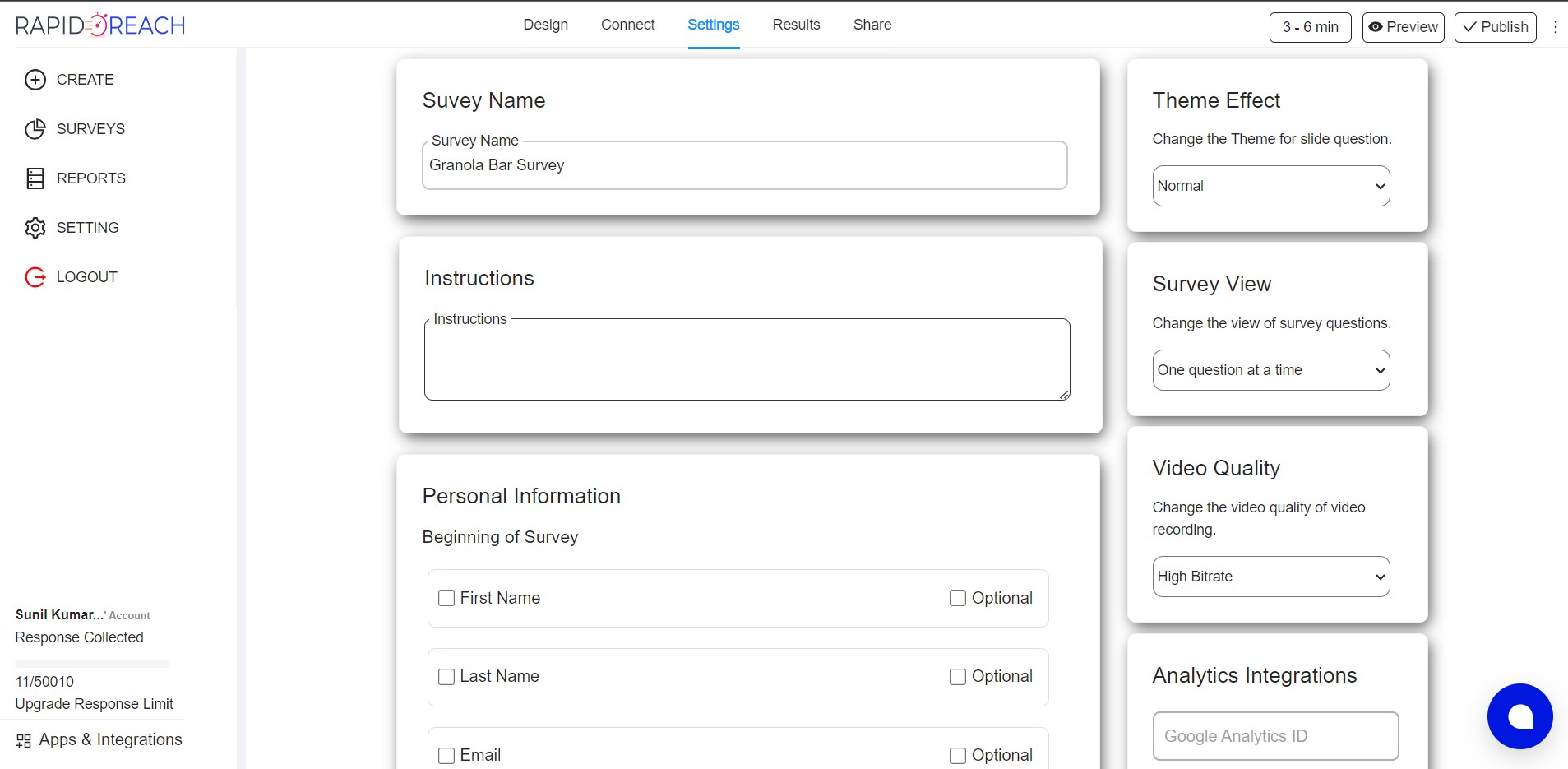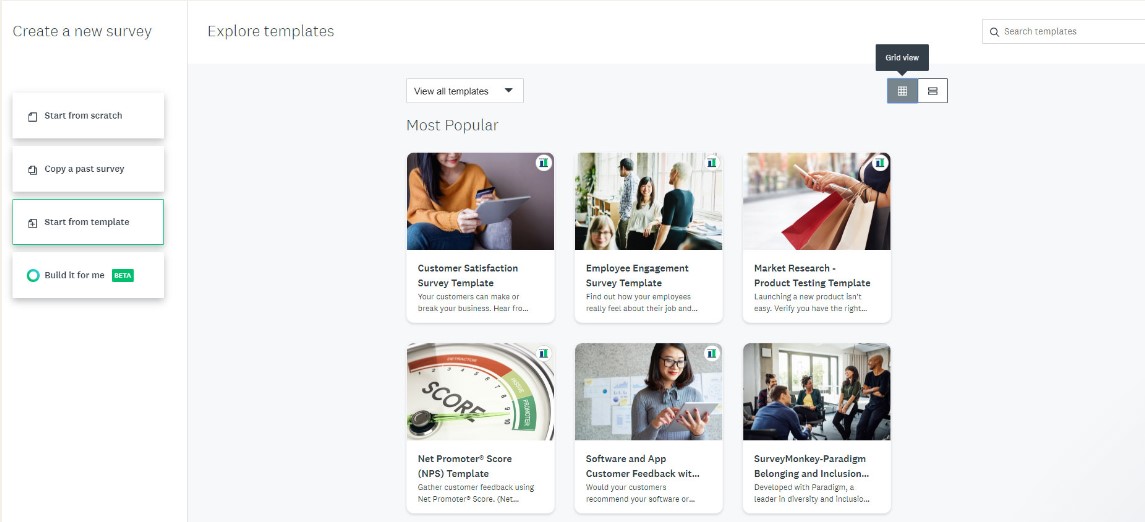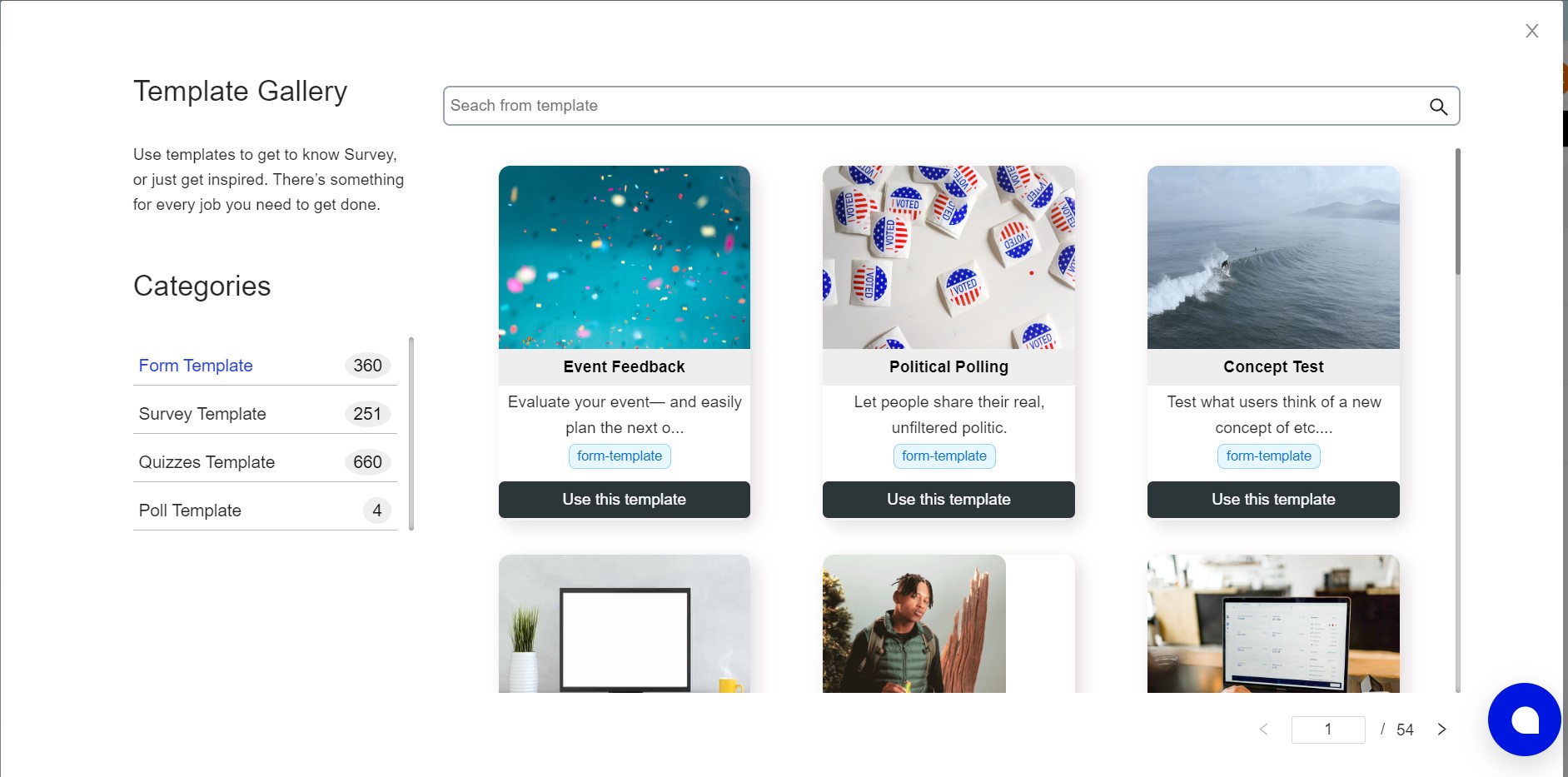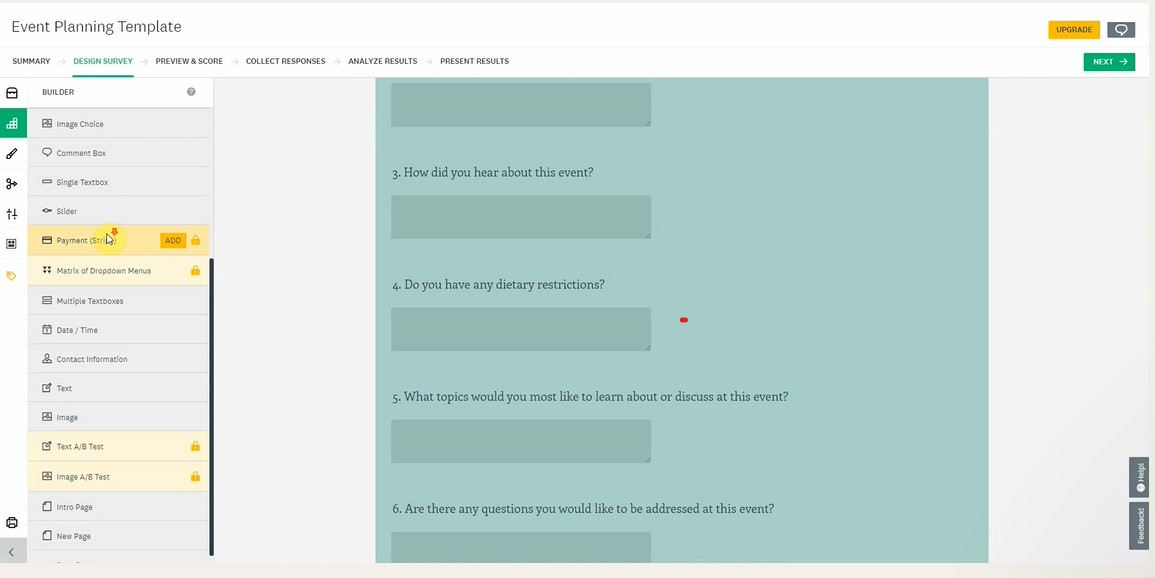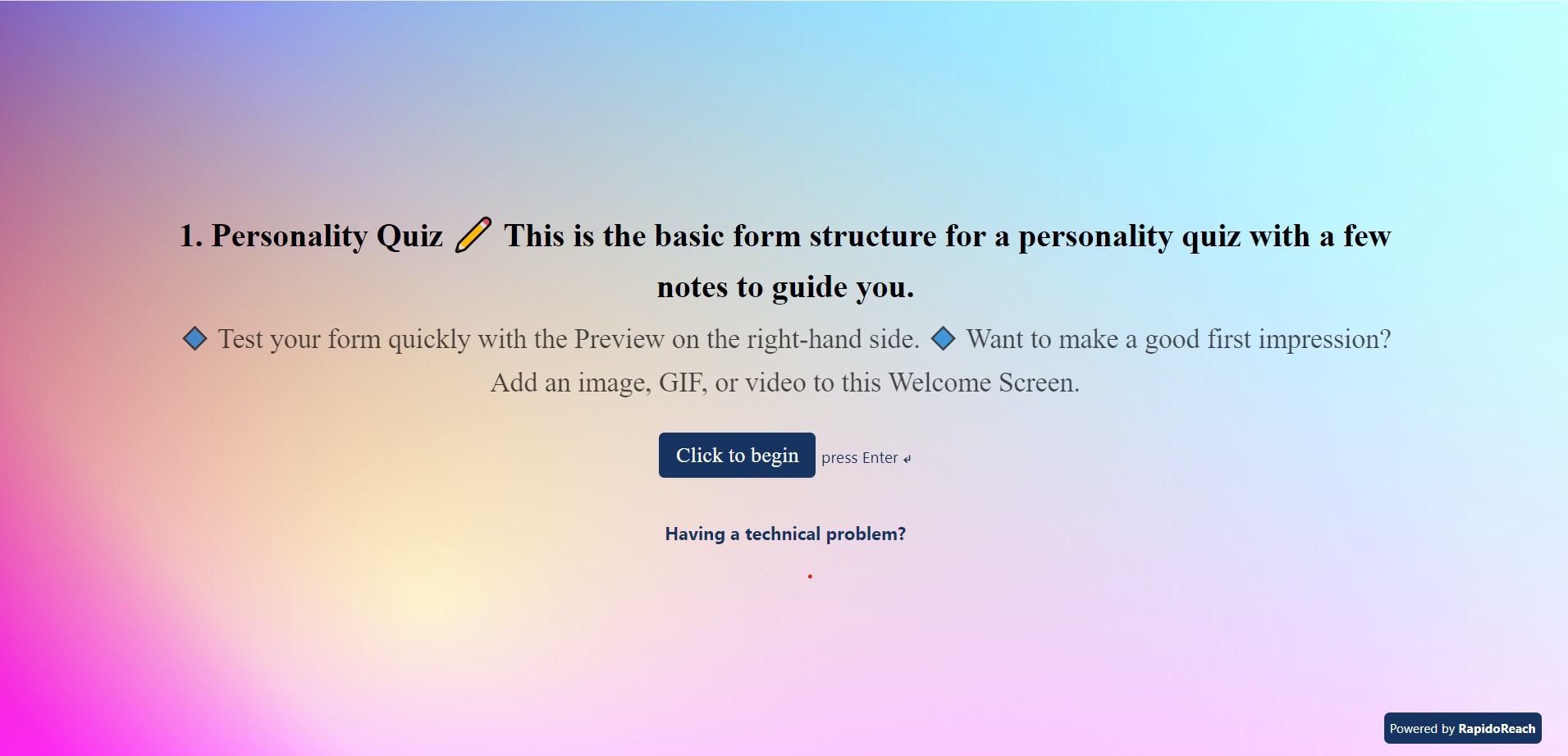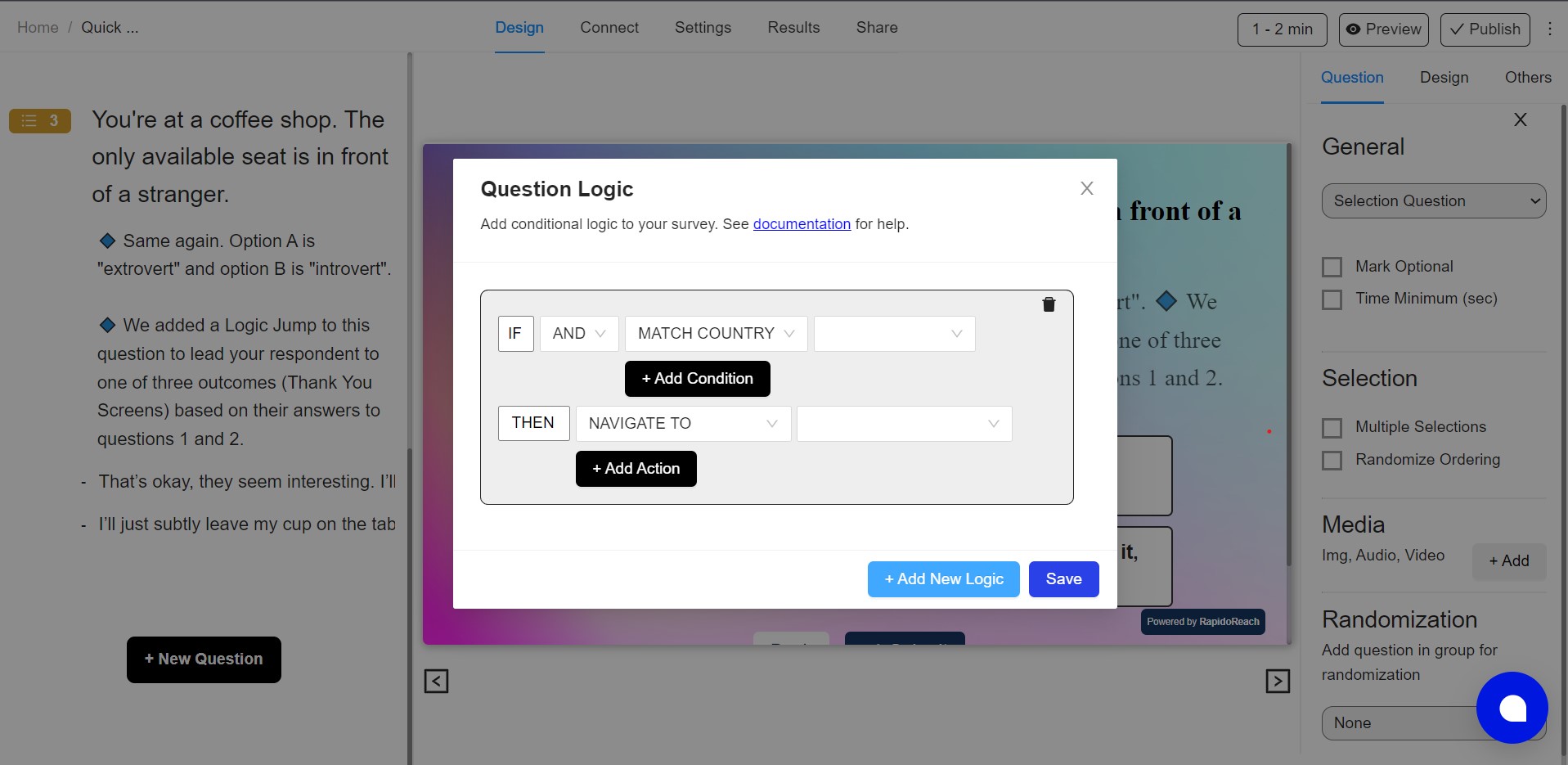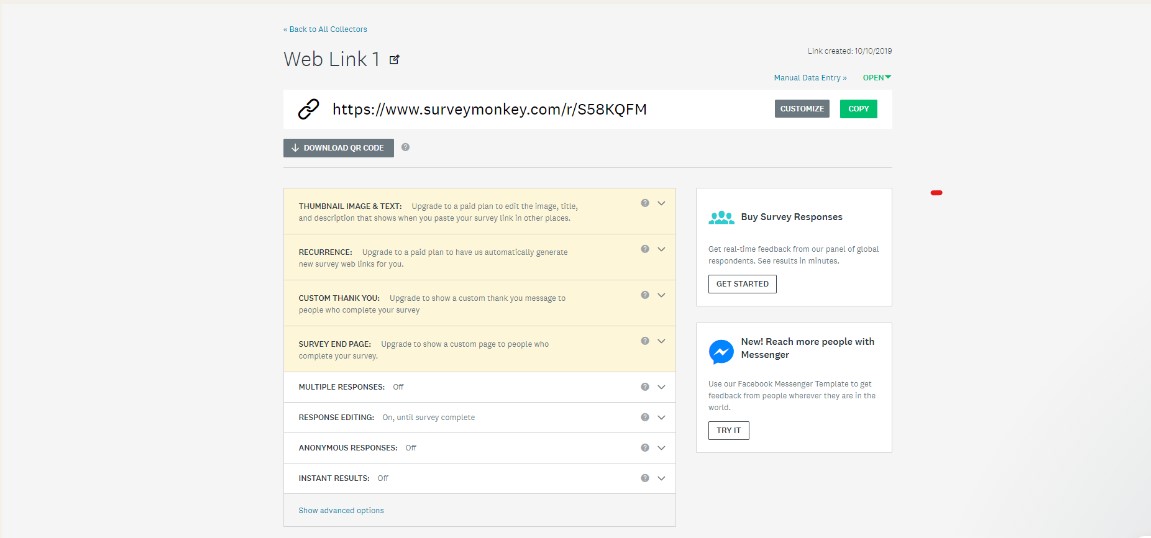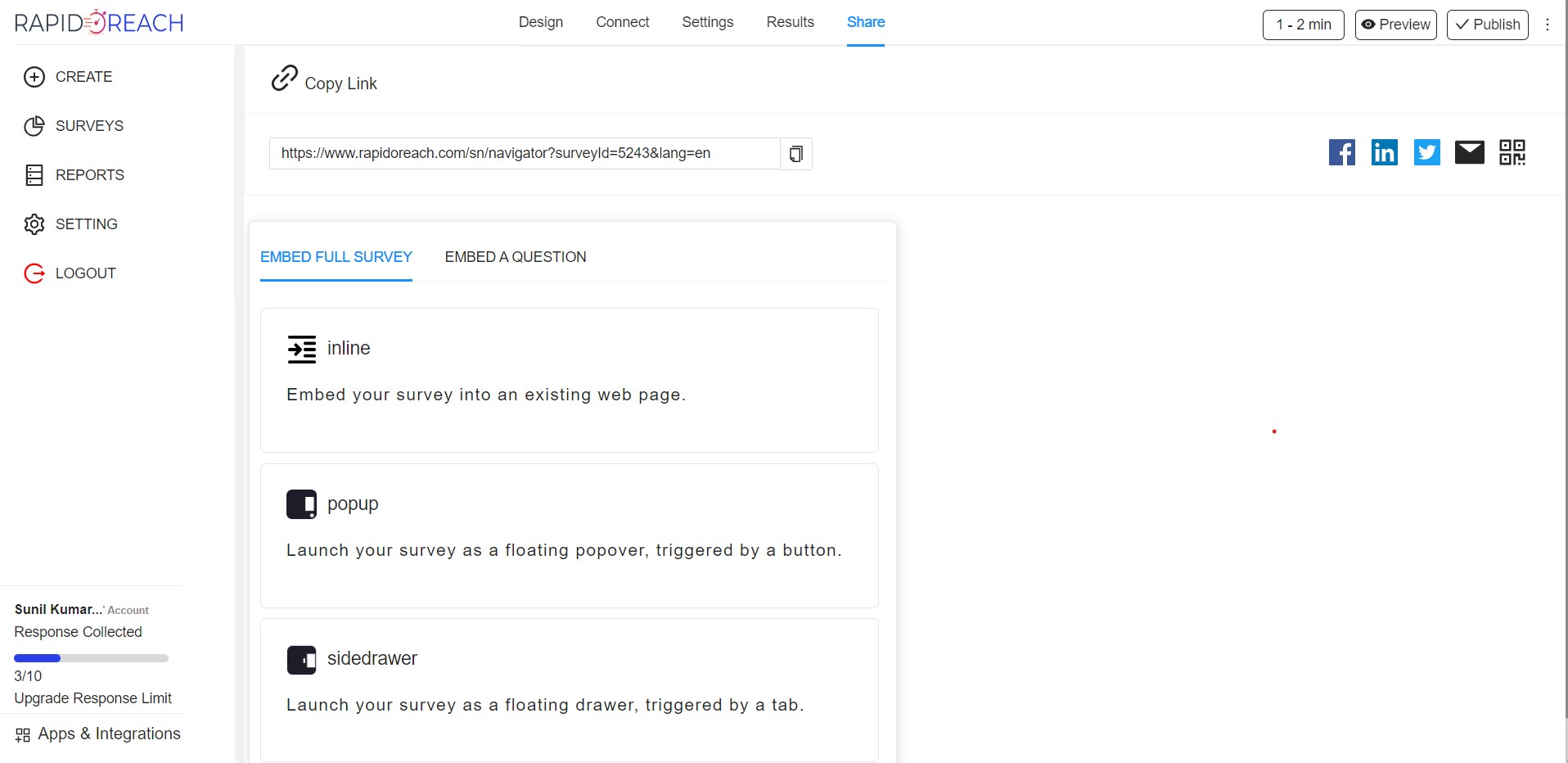The Best SurveyMonkey Alternative: Rapidoform
If you’ve ever tried to build an online survey, chances are you’ve ventured upon SurveyMonkey. It’s one of the most popular ways to create surveys and forms of any kind. But it’s not always the best option for folks looking to create surveys and forms that are affordable and customisable to your individual brand.
Rapidoform is a newer name that offers an array of user-friendly features that make it easier to create surveys and questionnaires that feel truly unique. With powerful tools to help you brand your forms, set up complex functions like calculations and scoring, and even interact with respondents in real-time, it’s a worthy SurveyMonkey alternative for you to consider.
Let’s take a deeper look into the features, functionality, user experience and customer reviews for both SurveyMonkey and Rapidoform to help you land on the right form builder for your needs.
SurveyMonkey vs Rapidoform (SurveyMonkey Alternative): Quick Feature Comparison
| SurveyMonkey | Rapidoform | |
|---|---|---|
| Best For | Creating surveys and questionnaires that collect comprehensive insights. | Creating fast, versatile and visually beautiful forms, surveys and questionnaires of all kinds. |
| GetApp Rating | 4.6 | 4.9 |
| GetApp Customer Support Rating | 4.3 | 4.8 |
| Guided Mode Experience | Yes | Yes |
Pricing
| SurveyMonkey | Rapidoform | |
|---|---|---|
| Free trial | No | Yes |
| Free version with limited features | Yes | No |
| Starting price/month (billed monthly) | $35 | $15 |
| Starting price/month (billed annually) | $34 | $20 |
| Signup | Try it free for 30 days (no CC details required) |
SurveyMonkey vs Rapidoform: A Detailed Breakdown
Ease of use
SurveyMonkey
GetApp Ease Of Use Rating: 4.6/5
Overall, SurveyMonkey is fairly intuitive and easy to use. Thanks to the guided onboarding flow, knowing what to do next on the platform is rarely a challenge.
However, SurveyMonkey does make some design choices that can be a bit difficult to wrap your head around. This goes for the UI in particular. The placement of important buttons (such as the ‘start with this template’ button hidden at the very bottom corner of the page) feels awkward and a bit all over the place.
In addition, as each individual feature is divided into its own submenu, choosing between the Question Bank and Builder panels can be a confusing process. With both sections essentially offering different paths to the same result, you’d be forgiven for wondering why they couldn’t be consolidated into a single option.
Rapidoform
GetApp Ease Of Use Rating: 4.8/5
Rapidoform’s interface is simple and sleek, making it an easy platform to use—even for those not well versed with digital creation. Because the form builder is structured like an online document, you can click anywhere, type anywhere, and add logos, images, products, questions and different field types with ease.
Instead of editing through a variety of confusing submenus, Rapidoform offers a single screen free-text editor where contextual menus appear as needed. This allows you to edit your form in detail and makes it easier to focus on singular features and elements.
If you’ve used tools like Slack, Discord or Notion, you might be familiar with . Good news: Rapidoform’s got them too. Simply type “/” anywhere in the editor to quickly add elements to your forms and landing pages. There are even “Quick Questions” shortcuts that add fields with pre-configured details.
Customization
SurveyMonkey
As far as theming and visual customisation goes, SurveyMonkey leaves a lot to be desired. While the platform allows you to complete basic actions like change colours and fonts, it isn’t as accommodating for inserting media or images.
But the most limiting aspect of SurveyMonkey’s customisation options is the restructuring of page elements. As it’s primarily designed to create surveys and questionnaires, SurveyMonkey isn’t suitable if you’re looking to create custom, branded forms for data collection.
Images are limited to logos and can’t be moved to a place of your choice, while headings and text can also only be added at the very start of the form.
There are three unique survey formats to choose from: classic, one question at a time and conversational. Classic mode is a stock standard experience that shows all fields on one page and works well for longer forms.
As the name implies, the “One question at a time” mode shows one question per page. As each question is answered, the form automatically navigates to the next question. It’s best used for shorter surveys and quizzes.
Finally, the “conversational” mode turns your surveys into a WhatsApp-like chat conversation. This feature gives an intimate and engaging form experience, though is still in beta and doesn’t support some features like file uploads and rating scales.
Rapidoform
Rapidoform is perfect for building bespoke forms, surveys, and landing pages. The ‘Theme’ menu on the upper right of the editor gives access to all the customisation tools you’ll need: change colours, typography, logos, buttons, UI elements, background and more—you can even translate forms into multiple languages. Your imagination really is the limit.
Contrary to many other form builders, with Rapidoform you can preview how your theme looks in real-time, saving you the hassle of switching between the theme menu and the actual form. The editor offers an unmatched level of flexibility too. You can add anything from images and videos to GIFs and media anywhere on the page.
Rapidoform also integrates with Unsplash and GIPHY, making it easy to search and insert visuals without leaving the app.
Just like SurveyMonkey, Rapidoform supports both standerd and guides survey formats. You can easily switch between them in the “Theme” menu to see which one would work better with your unique form. Both modes support all field types and page elements—the only difference is how they’re displayed.
Learning support
SurveyMonkey
SurveyMonkey has a comprehensive help center where answers to common questions are available. For individual support, SurveyMonkey has a phone support option for paid subscribers or a contact form if you’re willing to wait a few days for a response.
Live Chat: No
Youtube Tutorials: Yes
Rapidoform
Rapidoform also has a help center where users can get answers to common questions. The best part is that Rapidoform also offers live chat support (even for unregistered users), making it incredibly easy to receive responses for individual queries within hours. There’s also a YouTube channel with detailed video tutorials.
Live Chat: Yes
Youtube Tutorials: Yes
Template Library
SurveyMonkey
SurveyMonkey offers a collection of over 100 templates, categorized by industry and metrics. Most templates have a standard design, which means that they’re not the best for inspiration.
However, if you have a very specific type of survey to create, SurveyMonkey templates can be a big help as they all come with questions tailored to a particular use (for example a NPS survey would be prefilled with relevant questions).
Rapidoform
Rapidoform has a comprehensive library of over 500 templates to choose from. The templates cover most use cases and can be used to create any kind of form or survey. Much like SurveyMonkey, Rapidoform’s templates also contain questions that are unique to the form type
Payment Features
| SurveyMonkey | Rapidoform | |
|---|---|---|
| Payment Integrations | SurveyMonkey only supports payments through Stripe | Direct integrations with Stripe, PayPal, Square, Braintree. |
| Payment & eCommerce features | Automated responses: Yes Receipt generation: Yes Tax addition: No Subscriptions: No Invoices: No Quotes: Yes Coupons: Yes | Automated responses: Yes Receipt generation: Yes Tax addition: Yes Subcriptions:Yes Invoices: Yes Quotes: Yes Coupons: Yes |
Advanced Form Features
Pagination
Survey Monkey
With SurveyMonkey adding new pages and page breaks to forms is simple. Just select the ‘Page Break’ option from the ‘Builder’ menu and drag it below the question you’d like a break after. In order to add a new page, simply scroll to the bottom of your form and click on ‘New Page.’
Rapidoform
With Rapidoform, the process for dividing your form into pages and sections is even easier. Simply click on the ‘Add break’ icon that pops up on the in-line menu, and create a page break wherever you need.
Rapidoform also allows you to add beautiful cover pages to your forms, as seen in the video above, which can give your form a more branded and professional feel.
When using guided mode (the one question at a time experience) in Rapidoform, keep in mind that pagination works a bit differently. All elements like text, images, or videos will show up on their own pages, even when placed before or after a break.
Question Logic
SurveyMonkey
SurveyMonkey’s logic features are only available to premium users. They empower you to skip questions or disqualify respondents based on pages they’ve completed, as well as randomise the presentation of questions to alleviate question order bias.
While these features are ideal for someone looking to create surveys, they’re not as well suited if you’re hoping to create more complex data collection forms.
Rapidoform
Rapidoform has a slightly different interface for question logic. Instead of redirecting the user to a separate menu, Rapidoform allows you to create conditions through individual questions, making the process incredibly simple.
You can set up multiple AND/OR conditions for any question or group of questions, which means you can display different fields and content to respondents based on their answers.
Success Pages & Redirects
SurveyMonkey
SurveyMonkey only lets premium users create custom ‘Thank You’ pages. Strangely, this option is not part of the design process, instead appearing during the Survey Collection phase.
While the ‘Thank You’ page is conveniently themed to match the rest of your form, unfortunately it doesn’t give you the ability to customise the copy or content based on question logic.
Rapidoform
Unlike SurveyMonkey’s ‘Thank You’ pages, Rapidoform’s success pages are fully customisable. You can choose to create simple pages or set up complex workflows that do things like redirect users to other pages or dynamically adjust the page’s look and feel based on user responses.
You can easily add images, video or any other media to Rapidoform’s success pages, as well as use answer piping to automatically display certain questions or responses based on previous answers. This is especially useful for quizzes or surveys that need a calculation or score to be displayed upon completion.
Much like SurveyMonkey, Rapidoform’s success pages automatically match the formatting style of the rest of the form by default.
Analytics
| SurveyMonkey | Rapidoform | |
|---|---|---|
| Form Analysis Features | Form views: Yes Form submissions: Yes Partial submissions: Yes Completion Rate: Yes Sales Figures: No Export & Print Responses: Yes Save & Resume Later: Yes | Form views: Yes Form submissions: Yes Partial submissions: Yes Completion Rate: Yes Sales Figures: Yes Export & Print Responses: Yes Save & Resume Later: Yes |
| Analytics Integrations | 100 Integrations including Google Analytics and DataHero. | Built-in Analytics, Google Analytics, Facebook Pixel or custom analytics scripts. |
Made up your mind?
| SurveyMonkey | Rapidoform | |
|---|---|---|
| Signup | Try it free for 30 days (no CC details required) |
Try Rapidoform Free Now?